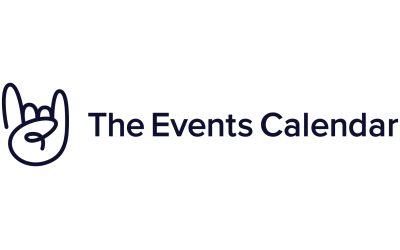Updating WordPress, plugins, and themes is a critical task for website owners. It ensures that your website is secure, bug-free, and up-to-date with the latest features. However, updating WordPress can sometimes lead to issues such as plugin incompatibility or theme conflicts that can result in the website going down. That’s why it’s important to follow the safest way to update WordPress and its components. In this article, we’ll discuss the best practices for updating WordPress, plugins, and themes.
Table of Contents
1. Back up your website
The first and most important step before updating WordPress, plugins, or themes is to take a backup of your website. A backup ensures that if anything goes wrong during the update, you can always revert to the previous version of your website. There are several backup plugins available in the WordPress repository that can automate this process for you. However, if you’re not comfortable with plugins, you can also take a manual backup by downloading your website’s files and database.

2. Update WordPress
The next step is to update WordPress. Before updating WordPress, you should check the release notes to see what changes have been made in the new version. It’s also a good idea to ensure that all your plugins and themes are compatible with the new version of WordPress. If you’re using a managed WordPress hosting service, they will usually handle the WordPress update for you. However, if you’re updating WordPress manually, you can do so by clicking on the “Update Now” button in the WordPress dashboard.
3. Update plugins
After updating WordPress, it’s time to update your plugins. Similar to WordPress, it’s important to check the plugin release notes to see what has changed in the new version. It’s also important to ensure that the new version of the plugin is compatible with your version of WordPress. If the plugin is not compatible, you should wait until the plugin author releases an update that is compatible with your version of WordPress. Updating plugins can be done by going to the “Plugins” section of the WordPress dashboard and clicking on the “Update Now” button next to each plugin.
But, I don’t have time to do all this!
We live in a busy age, where our time is precious. If you have better things to do, you can simply use a service like Codeable to get the job done for you. It’s a free estimation process, and you only pay if you decide to go ahead. Check out all the amazing reviews here.
4. Update themes
Once your plugins are updated, it’s time to update your themes. As with WordPress and plugins, you should check the theme release notes to see what changes have been made in the new version. It’s also important to ensure that the new version of the theme is compatible with your version of WordPress. Updating themes can be done by going to the “Appearance” section of the WordPress dashboard and clicking on the “Update Now” button next to each theme.
5. Test your website
After updating WordPress, plugins, and themes, it’s important to test your website to ensure that everything is working as expected. You should check your website’s homepage, posts, pages, and any other custom functionality you may have added to your website. You should also check the website on different browsers and devices to ensure that everything looks good. If you notice any issues, you can always revert to the backup you took earlier.
6. Delete unnecessary plugins and themes
After updating your website, it’s a good idea to delete any plugins or themes that you no longer need. Keeping unnecessary plugins and themes can make your website slower and increase the risk of security vulnerabilities. You can delete plugins and themes by going to the “Plugins” and “Appearance” sections of the WordPress dashboard and clicking on the “Delete” button next to each plugin or theme.
Conclusion
In conclusion, updating WordPress, plugins, and themes is a critical task for website owners. However, it’s important to follow the safest way to update WordPress and its components to avoid any issues that can result in the website going down. The best practices include taking a backup of your website, checking the release notes and compatibility of each component, updating them one by one in a specific order, testing your website thoroughly, and deleting any unnecessary plugins or themes. By following these steps, you can ensure that your website remains secure, bug-free, and up-to-date with the latest features, while minimizing the risk of downtime or any other issues that could impact your website and your users.
Hey! Guess What?
I’m on Codeable too. You can hire me directly from THIS LINK.
Codeable is great. It only has the top 2% of expert WordPress devs, and with an incredily rigorous applcation process it only has room for the best. The best experts, for the best results!
Post your job for free, and only go ahead if you’re happy 🙂